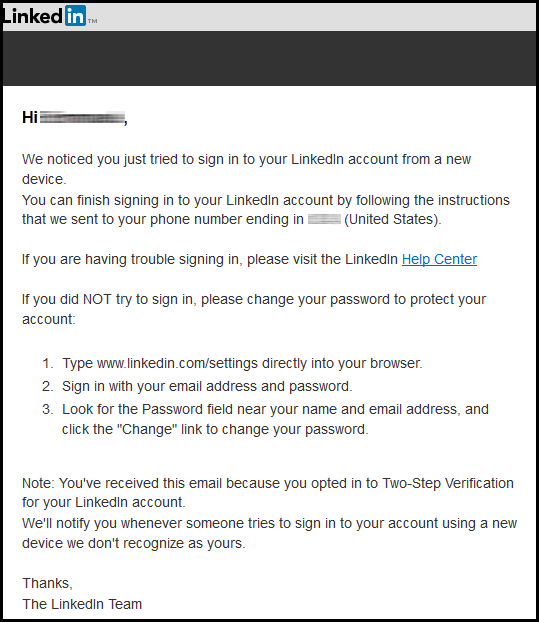Subscribe to our newsletter!
Stay updated with the latest security news, tips, and promotions.
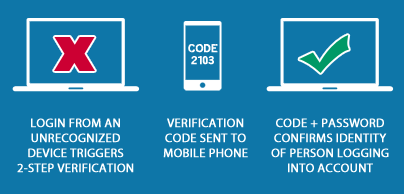
If you’re an employee or someone who is looking for an employer, you likely have a LinkedIn account. Your LinkedIn account not only connects you other employees and employers, but it also contains personal information about your education, work history, and other contact information like home address, phone number, etc…
In the same way you should always use strong passwords when it comes to securing your email and online banking accounts, you should also apply this practice towards all social accounts including LinkedIn. But it’s important keep in mind that even the strongest password isn’t foolproof, since hackers can simply use brute force to crack your password. This is where two-factor authentication comes into play.
Not long ago, we taught you How to Turn on Two-factor Authentication for Your Email Accounts and How to Turn on Login Approvals for Facebook. We continue the topic of two-factor authentication by showing you how to turn on this additional layer of security for LinkedIn, so you can protect your account from unauthorized access.
Turn on Two-step Verification
1. Log into your LinkedIn account. From there, hover over your profile picture and click on Privacy & Settings from the drop-down menu.
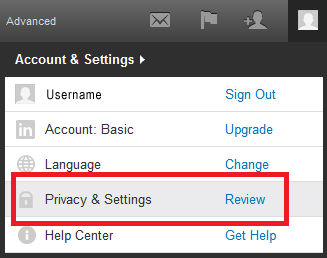
2. Go to the Account tab and click on Manage security settings.
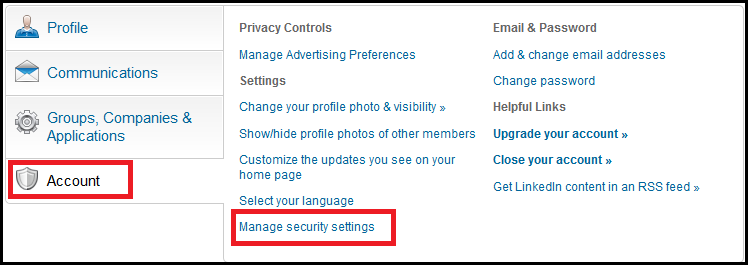
3. In Security Settings find Two-step verification for sign-in and click Turn On.
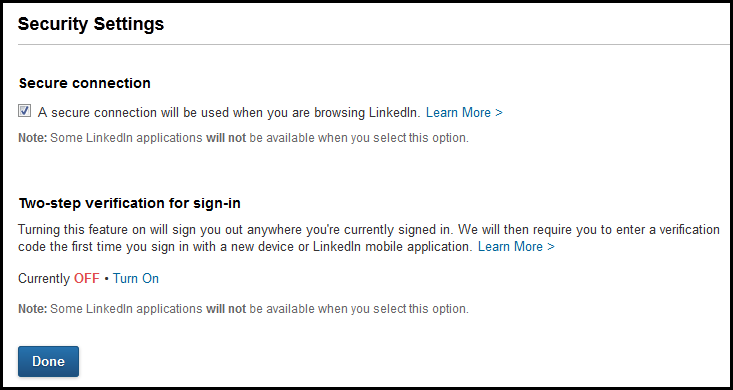
4. Select your country from the drop-down menu, enter in your phone number, and click Send Code.
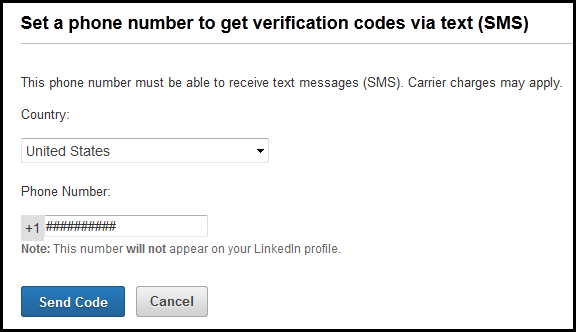
5. Enter in the verification code you’ve received through your phone and click Verify.
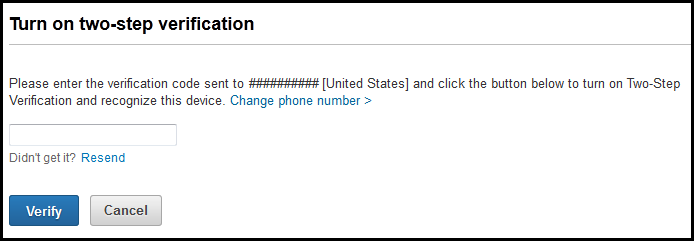
6. Once you’ve entered in the verification code, you’re all set!
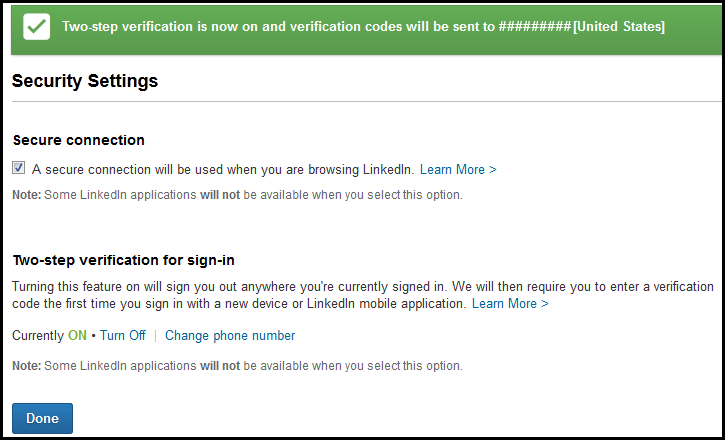
Whenever a login attempt is made from an unrecognized device, LinkedIn’s two-step verification is triggered and prompts you to enter in the verification code.
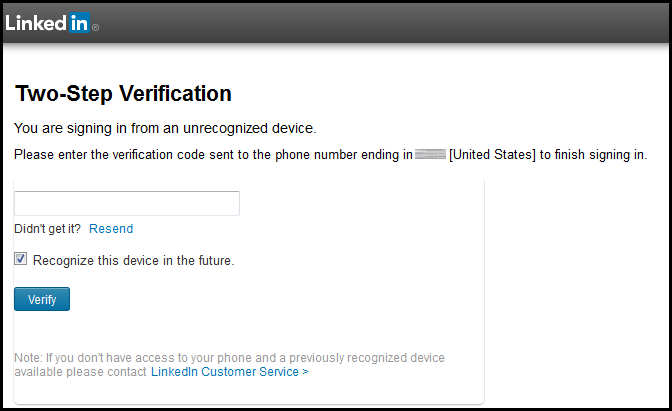
As an added security, LinkedIn will notify you through email any time your account is signed into using a new device.